🌟 Introduction to Jotform Tables 🌟
Jotform Tables is an innovative data management tool within the Jotform ecosystem, designed to transform how you handle form data. Imagine a platform that combines the flexibility of a spreadsheet with the power of a database. That’s exactly what Jotform Tables offers! Whether you’re managing project tasks, tracking customer relationships, or organizing event registrations, this all-in-one workspace simplifies your workflow and boosts collaboration.
💡 Purpose and Significance 💡
Jotform Tables serves as more than just a data storage solution. It acts as a central hub where form submissions are automatically converted into actionable insights. With features like advanced formulas, filters, and multiple views (spreadsheet, calendar, cards), you can organize, analyze, and share data effortlessly. The real magic lies in its ability to integrate seamlessly with other apps, automating tasks and reducing manual work.
Its significance? Jotform Tables eliminates the need for juggling multiple tools. It’s perfect for teams looking to streamline processes, whether in sales, HR, or project management. The platform is a game-changer for anyone wanting to enhance productivity without the hassle of coding or complex setups.
Ready to supercharge your data management? Dive into Jotform Tables and experience the future of efficient collaboration! 💪✨
🚀 Key Features of Jotform Tables: Transform Your Data Management 🚀
Looking for a powerful tool to streamline your data management? Look no further than Jotform Tables! This dynamic platform offers a range of features designed to enhance productivity, collaboration, and automation. Let’s dive into the core functionalities and advanced capabilities that make Jotform Tables a game-changer.
Core Functionalities
1. Data Import/Export
Easily migrate your data into Jotform Tables from Excel or CSV files. This feature is perfect for users who want to bring existing datasets into the platform without manual entry. Plus, you can export submissions in multiple formats like CSV, Excel, or PDF, ensuring flexibility for analysis and reporting.
💡 Why It Matters: Save time by importing bulk data seamlessly and export your data in the format that suits your needs.
2. Column Types
Jotform Tables supports various column types to suit different data requirements:
- Basic Columns: Store text, numbers, dates, and more.
- Formula Columns: Perform calculations using functions like SUM, AVERAGE, or IF statements. For example,
=SUM(A2:A10)calculates the total of all values in Column A from Row 2 to Row 10. - Button Columns: Trigger actions such as sending emails or PDFs with one click.
- Connection Columns: Link data from other forms or tables for cross-referencing.
💡 Why It Matters: Customize your table structure to organize and analyze data efficiently.
3. Collaboration Features
Collaborate seamlessly with team members using features like:
- Real-Time Notifications: Stay updated on changes made by others.
- Shared Access: Grant permissions to view or edit tables based on roles.
- Version History: Track changes and restore previous versions if needed.
💡 Why It Matters: Enhance teamwork and ensure data accuracy with transparent and controlled collaboration.
Advanced Features
4. Formulas for Advanced Calculations
Take your data analysis to the next level with Jotform’s formula capabilities:
- Use logical, numeric, text, and date functions to create complex equations. For instance,
=IF(Status="Approved", "Complete", "Pending")updates a project status automatically based on form responses. - Automatically calculate totals or filter data based on conditions.
💡 Why It Matters: Automate calculations and derive actionable insights without manual effort.
5. Action Buttons
Streamline workflows with one-click actions:
- Send pre-filled forms, emails, or PDFs directly from your table. For example, automate email notifications upon form submission to inform applicants of their status.
- Trigger integrations with third-party apps like Google Sheets or CRM systems.
💡 Why It Matters: Simplify repetitive tasks and keep workflows moving efficiently.
6. Integration Capabilities
Connect Jotform Tables with other tools you use daily, such as:
- Google Sheets for advanced analysis.
- CRM systems like Salesforce or HubSpot.
- Cloud storage services like Google Drive or Dropbox.
💡 Why It Matters: Sync your data across platforms and automate tasks to save time and reduce errors.
Competitor Comparison
Jotform Tables stands out among competitors like Airtable and Google Sheets with its seamless integration capabilities, robust collaboration features, and user-friendly interface. Unlike traditional spreadsheets, Jotform Tables acts like a database, enabling you to sync responses from multiple forms and manage large datasets without the risk of data silos.
Conclusion
Jotform Tables is more than just a spreadsheet alternative—it’s a robust platform for managing, analyzing, and automating your data workflows. Whether you’re handling leads, tracking projects, or processing applications, its powerful features ensure efficiency and scalability.
Ready to unlock the full potential of Jotform Tables? Start creating your own table today and discover how it can transform your data management!
👉 Get Started with Jotform Tables
#JotformTables #DataManagement #WorkflowAutomation #ProductivityTools
🛠️ Setting Up Jotform Tables: A Step-by-Step Guide 🛠️
Jotform Tables is a powerful tool that combines the simplicity of spreadsheets with the functionality of a database, allowing you to organize, manage, and analyze data efficiently. Whether you’re collecting form responses or manually entering data, setting up Jotform Tables can streamline your workflow and enhance collaboration. Below is a step-by-step guide on how to create tables from form responses or manually, along with tips for organizing columns, rows, and data effectively.
Step 1: Creating Jotform Tables from Form Responses
Step 1.1: Connect Your Form to Jotform Tables
- Once you’ve created your online form using Jotform, navigate to the “My Forms” page.
- Select the form whose responses you want to organize in a table.
- Click on “Submissions” to view the data collected from your form.
Step 1.2: Automatically Generate a Table
- Jotform Tables automatically creates a table for each form submission, so you don’t need to set it up manually.
- Each row in the table represents a form submission, and each column corresponds to a field in your form (e.g., name, email, responses).
Step 1.3: Customize Your Table
- You can add new columns or modify existing ones by clicking on the “Add” button at the top of the column headers.
- Choose from various column types, such as short text, long text, formulas, buttons, or connections.
Step 2: Creating a Blank Table Manually
Step 2.1: Navigate to My Tables
- Log in to your Jotform account and go to “My Tables.”
- Click on the “Create Table” button in the upper-left corner of the screen.
Step 2.2: Set Up Your Table
- Start by adding columns to your table. You can choose from basic elements like short text, long text, or more advanced options like formulas and buttons.
- Name your columns appropriately based on the data you plan to collect (e.g., “Name,” “Email,” “Date”).
Step 2.3: Manually Enter Data
- You can manually add rows by clicking the “+” button at the bottom of your table.
- Fill in each cell with the relevant data, or import data from an Excel or CSV file for efficiency.
Step 3: Organizing Columns Effectively
Step 3.1: Add and Rearrange Columns
- To add a new column, click on the “Add” button at the end of the column headers.
- Rearrange columns by dragging and dropping them into the desired order.
Step 3.2: Use Column Types Wisely
- Choose the right column type for your data to ensure it’s formatted correctly (e.g., date, number, or text).
- Use formula columns to perform calculations automatically, such as summing values or using conditional logic.
Step 3.3: Show/Hide Columns
- If you have too many columns, you can hide unnecessary ones by clicking the “Columns” button and deselecting them.
- This helps simplify your view and focus on the data that matters most.
Step 4: Managing Rows Efficiently
Step 4.1: Add New Rows
- Manually add rows by clicking the “+” button at the bottom of your table.
- Alternatively, connect your table to a form, and new submissions will automatically appear as new rows.
Step 4.2: Edit or Archive Entries
- Double-click any cell to edit its content directly in the table.
- Use the archive feature to move unnecessary entries to the “Archive” folder without deleting them permanently.
Step 4.3: Filter and Sort Data
- Use filters to narrow down your data based on specific criteria (e.g., show only unread entries or filter by date).
- Sort rows alphabetically or numerically by clicking on column headers.
Step 5: Building Efficient Data Structures
Step 5.1: Use Formulas for Calculations
- Add formula columns to perform calculations, such as summing values or using conditional logic. For example,
=SUM(A2:A10)calculates the total of all values in Column A from Row 2 to Row 10.
Step 5.2: Connect Tables for Advanced Workflows
- Link data from multiple forms or tables to create a unified workspace.
- Use connection columns to pull data from other tables, enabling advanced analysis and reporting.
Step 5.3: Leverage Views
- Experiment with different views (e.g., table, cards, calendar) to visualize your data in the most helpful way.
- Create multiple tabs within your table to organize related datasets separately.
Step 6: Sharing and Collaborating
Step 6.1: Share Your Table
- Click the “Share” button at the top-right corner of your table to share it with collaborators via email or a link.
- Set permissions to control whether others can view, edit, or print submissions.
Step 6.2: Collaborate in Real Time
- Multiple users can work on the same table simultaneously without conflicts.
- Use comments and notes to communicate changes and updates within your team.
By following these steps, you can set up Jotform Tables to manage your data effectively, whether it’s from form submissions or manual entry. With its flexible features and collaborative capabilities, Jotform Tables is an excellent tool for organizing and analyzing data in a way that’s both efficient and intuitive.
🚀 Integrating Jotform Tables with Other Apps: A Game-Changer for Workflow Automation 🚀
Are you tired of juggling multiple apps and manually transferring data between them? 🛠️ Jotform Tables is here to change the game! With seamless integrations, you can connect your forms to popular tools like Google Sheets, Airtable, Slack, and more. Plus, automation platforms like Zapier or Make.com make it easy to create workflows that save time and reduce errors. Let’s dive into how you can supercharge your productivity with these integrations!
1. Overview of Popular Integrations
Jotform Tables integrates with a wide range of apps to help you manage data efficiently. Here are some of the most popular ones:
- Google Sheets: Perfect for spreadsheet lovers, this integration allows you to sync form submissions directly into Google Sheets for easy analysis and collaboration.
- Airtable: Take your data management to the next level with Airtable’s database-spreadsheet hybrid. Jotform Tables makes it easy to send form responses to Airtable bases.
- Slack: Keep your team in the loop by sending form submissions directly to Slack channels. Ideal for real-time collaboration and notifications.
2. How to Automate Workflows Using Zapier or Make.com
Automation is the key to streamlining your workflows, and tools like Zapier and Make.com make it easier than ever. Here’s how you can get started:
Zapier:
- Step 1: Connect Jotform Tables to Zapier by creating a new “Zap.”
- Step 2: Choose the trigger (e.g., “New Submission in Jotform Tables”).
- Step 3: Select the action app (e.g., Google Sheets, Airtable, or Slack).
- Step 4: Customize the workflow to fit your needs. For example, you can automatically create a new row in Google Sheets every time a form is submitted.
Make.com:
- Make.com offers more advanced automation options for complex workflows.
- Use its visual interface to drag-and-drop actions and conditions.
- Example: Create a multi-step workflow that sends data from Jotform Tables to Airtable, then notifies your team in Slack if specific conditions are met.
3. Benefits of Integrating Jotform Tables
Why should you integrate Jotform Tables with other apps? Here’s what you’ll gain:
- Time Savings: Eliminate manual data entry and focus on more important tasks.
- Reduced Errors: Automated workflows minimize the risk of human error.
- Enhanced Collaboration: Keep your team aligned by centralizing data in tools they already use.
4. Tips for Getting Started
- Start small! Choose one integration to focus on first, like connecting Jotform Tables to Google Sheets.
- Use pre-built templates in Zapier or Make.com to save time.
- Experiment with advanced features like conditional logic to make your workflows smarter.
Ready to take your data management to the next level? 🚀 Start exploring these integrations today and say goodbye to data silos!
👉 Share your favorite Jotform Tables integrations or tips in the comments below! 👈
Real-World Applications of Jotform Tables
Jotform Tables is a versatile tool that transforms data collection into a powerful workspace, making it easier to organize, manage, and share information. Whether you’re in education, sales, event planning, or project management, Jotform Tables offers tailored solutions to streamline your workflows. Let’s explore some real-world applications and success stories across these industries.
1. Education
Streamlining Classroom Management
Educators can use Jotform Tables to manage student information, track assignments, and even log family communications. For example, a professor used Jotform Tables to create an end-to-end solution for managing student appointments, ensuring that all data is securely stored and easily accessible.
Case Study: Flint Hill School’s Learning Specialists
Flint Hill School’s learning specialists use Jotform Tables to organize student sessions and track progress. By entering student names and session dates into a table, they can quickly filter or search for specific records, making it easier to manage multiple students and their needs.
2. Sales Automation
Enhancing CRM Workflows
Jotform Tables integrates seamlessly with popular CRMs like HubSpot, Salesforce, and Zendesk, allowing sales teams to automate data collection and analysis. For instance, you can create forms for lead generation and automatically populate the data into Jotform Tables for further processing.
Case Study: LinkedIn’s Account Prioritization Engine
LinkedIn developed an AI-powered account prioritization engine that integrates with their CRM to predict customer growth and identify upsell opportunities. This system increased renewal bookings by 8%, demonstrating how automation can supercharge sales workflows.
3. Event Planning
Simplifying Event Management
Event planners can use Jotform Tables to manage guest lists, track RSVPs, and even monitor event budgets in real-time. For example, you can create a form for event registration and automatically sync the responses into a table for easy organization.
Case Study: Streamlining Registrations for a Nonprofit Gala
A nonprofit organization used Jotform Tables to manage registrations for their annual gala. By syncing form responses directly into a table, they were able to track attendance, dietary preferences, and special requests in one place, ensuring a smooth event execution.
4. Project Management
Collaborating on Projects Seamlessly
Jotform Tables is an excellent tool for project management, allowing teams to assign tasks, track progress, and collaborate in real-time. You can create custom views and use formulas to calculate deadlines or prioritize tasks.
Case Study: Flint Hill School’s Learning Specialists (Again!)
The same learning specialists at Flint Hill School also used Jotform Tables to manage their projects. By creating a table with task assignments and deadlines, they were able to stay organized and ensure that all projects were completed on time.
5. Success Stories
South Carolina Independent School Association
The South Carolina Independent School Association saved 40 hours per week by using Jotform Tables to manage their data. They used it for everything from tracking student information to organizing events, showcasing the versatility of the tool.
BeastMetals: Boosting Sales Efficiency
BeastMetals, a manufacturing company, saw a 50% increase in sales after implementing Jotform Tables. They streamlined their sales process by automating form data collection and integrating it with their CRM, reducing manual errors and saving time.
Jotform Tables is more than just a spreadsheet or database—it’s a powerful tool for transforming the way you work. Whether you’re managing a classroom, automating sales workflows, planning an event, or overseeing a project, Jotform Tables has the features and flexibility to help you succeed. Join thousands of users who have already discovered how Jotform Tables can streamline their workflows and boost productivity.
📌 Ready to get started? Explore Jotform’s 250+ templates and start creating your own tables today! Get Started
🛡️ Security Best Practices for Jotform Tables 🛡️
Ensuring the security of your data is paramount. Here are some best practices to safeguard your information in Jotform Tables:
- Data Encryption: Enable encryption for sensitive data both at rest and in transit.
- Access Control: Use role-based access controls to limit who can view or edit your tables.
- Regular Backups: Schedule regular backups of your tables to prevent data loss.
- Two-Factor Authentication (2FA): Require 2FA for all users accessing Jotform Tables to add an extra layer of security.
By following these practices, you can protect your data and ensure a secure experience while using Jotform Tables.
🌟 Conclusion: Unlock Efficient Data Management with Jotform Tables 🌟
In today’s fast-paced digital world, managing data efficiently is crucial for productivity and collaboration. Jotform Tables emerges as a powerful solution, offering a unique blend of spreadsheet-like simplicity and database functionality. Whether you’re overseeing projects, tracking leads, or analyzing survey results, Jotform Tables streamlines your workflow with advanced features designed to enhance efficiency.
Key Benefits of Jotform Tables
-
Effortless Data Organization: Transform form submissions into a structured workspace where you can filter, sort, and analyze data seamlessly. This is especially valuable for teams handling tasks like lead management, donor segmentation, or patient data tracking.
-
Advanced Features at Your Fingertips:
- Use the Advanced Formula feature to perform complex calculations and automate tasks.
- Collaborate in real-time with teammates, assign tasks, and track progress effortlessly.
- Generate visual reports, calendars, and cards to present data in a more digestible format.
-
Seamless Integrations: Enhance your workflow by connecting Jotform Tables with tools like Trello, Slack, or Google Sheets. This eliminates manual data entry and ensures your data flows smoothly across platforms.
-
Security and Control: Lock specific columns or filters to prevent accidental edits, ensuring your critical data remains intact while still allowing collaboration.
-
Beyond Spreadsheets: Unlike traditional spreadsheets, Jotform Tables acts like a database, enabling you to sync responses from multiple forms and manage large datasets without the risk of data silos.
Why Choose Jotform Tables?
Jotform Tables is more than just a tool; it’s a comprehensive platform that adapts to your needs. Whether you’re managing healthcare data, tracking sales pipelines, or organizing events, its flexibility ensures you can handle any task with precision and ease.
Ready to Explore More?
Dive into the advanced features of Jotform Tables today! Discover how to automate workflows, create custom views, and unlock new possibilities for your data. With constant updates and enhancements, there’s always something new to explore.
Start your journey with Jotform Tables and transform how you manage data. Your efficiency and collaboration will thank you! 🚀
#JotformTables #DataManagement #ProductivityHacks #CollaborationTools
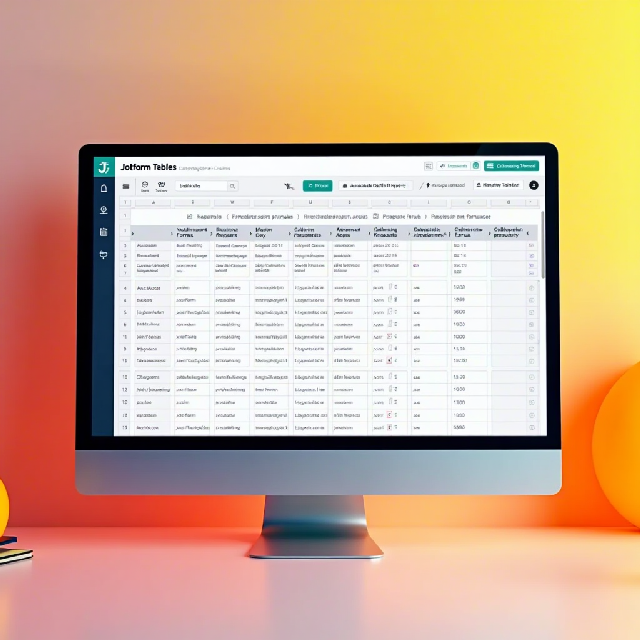
How well does Jotform Tables manage large, complex datasets? Since it’s a spreadsheet-database hybrid, can it maintain performance and avoid data silos like traditional databases? I’m curious if it handles big data efficiently without losing speed or organization compared to other tools that might struggle with size or fragmentation.
Are there benchmarks or case studies showing how Jotform Tables handles very large datasets, like millions of rows, while maintaining performance and avoiding data silos compared to other tools?
Hi! Yes, Jotform Tables is designed to handle large datasets efficiently even with millions of rows. It avoids data silos and keeps your information connected across platforms. I’ve included some examples that provide more details on how it performs.
The article discusses handling large datasets but doesn’t provide specific benchmarks comparing Jotform Tables to other tools when dealing with millions of rows. While the success stories are impressive, they lack detailed technical comparisons. Are there any case studies or third-party analyses that show how Jotform Tables stacks up against similar products in terms of scalability and performance? More concrete data would help evaluate its suitability for enterprise-level needs.